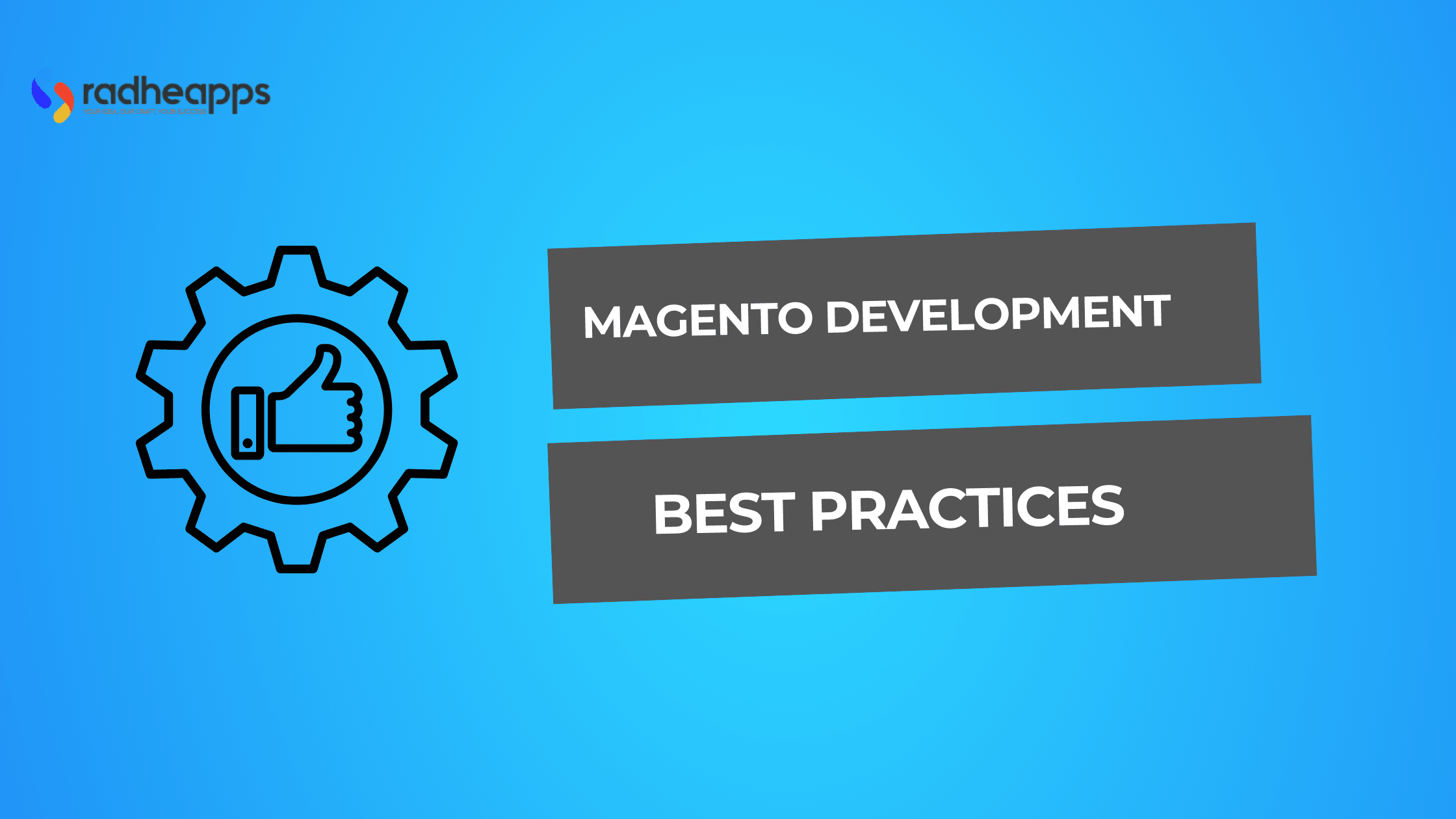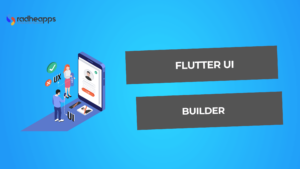Magento is one of the best platforms for e-commerce worldwide. However, the speed and accuracy of developing a Magento site can make businesses better or worse. Everyone needs a well-optimized site with high performance and a relative brand theme.
In this blog, we have discussed insights for creating an environment for your Magento store, which includes enabling cache and CDN configuration, database configurations, and taking advantage of production mode.
These actionable tips are some of the insights from our Magento development process. They would help any Magento developer grow an e-commerce store by enabling every functionality that Magento offers and making it run as fast as possible.
However, RadheApps’ method of developing a Magento e-commerce site differs. Our team is entirely focused on delivering what is best for businesses. We customize the platform to meet your requirements within the budget and aim to increase the shopping and selling experience for you and your customers evenly.
Are you ready to ramp your Magento store to the next level with us? Let’s go!
Definition of Magento Development
Magento Development designs, develops, customizes, and maintains e-commerce sites on the Magento platform. This open-source framework creates scalable online stores that facilitate great shopping and selling experiences.
General development work done in Magento contains:
Custom website design and development
This is where businesses fulfill their requirement for an e-commerce site with custom brand theme development.
Extension Development
Install or develop a plug-in to add new features or extend the features of a Magento store.
Integration Services
Magento can be connected with third-party applications such as payment gateways, CRM systems, and inventory management programs.
Performance Optimization
This process ensures the site runs smoothly, efficiently, and easily navigated.
Mobile Optimization
Ensures the website works with full functionality and excellent style optimization across multiple devices.
Security Enhancements
Involves implementing specific best practices to protect and allow transactions to be done safely.
Support and maintenance
Continuous upgrades, bug fixing, and enhancements provide an excellent user experience for seamless shopping.
Magento’s flexibility gives rise to scalability, the ability to handle thousands of products. So, Magento is the first choice for e-commerce solutions for small or enterprise businesses.
Read More: How to outsource Magento development.
Key Features of Magento for E-commerce
Magento services that create a complete, customized, and functional e-commerce store.
Custom Extension Development
Magento has built-in customizable extensions that help brands achieve their brand identity and provide more straightforward solutions to business needs.
E-commerce Store Setup
Magento’s platform builds e-stores according to the business’s specifications, with seamless branding and a rich user experience.
Customization
Developers can create responsive designs, customize themes, and ensure the development of scalable Magento-tailored stores to achieve business goals.
Integrated Analytics Reporting
Magento allows integration with trusted analytical tools such as Google Analytics, Ahrefs, Hubspot, etc. It provides actionable insights into sales, customer behavior, and full-store performance.
Steps to Set Up Magento Environment
These are the following steps to set up the Magento Environment successfully:
Step 1: Download and Install XAMPP
- Go to Apache Friends to download XAMPP. It includes Apache, MySQL, and PHP.
- Install the XAMPP.
- Select the installation directory (usually C:xampp).
- After installation, open the XAMPP Control Panel and run Apache and MySQL services.
Step 2: Download and Install Composer
- Go to Composer’s website and download the installer.
- Complete the setup by selecting the option to add Composer to your PATH.
- Open Command Prompt. Type the composer version to confirm that the composer is installed.
Step 3: Set Up Elasticsearch
- Access the official Elasticsearch download page.
- Unzip it to C:xampphtdocs.
- Navigate to C:xampphtdocselasticsearch-7.16.2bin. Run elasticsearch.bat as Administrator.
- Go to localhost:9200 to confirm that Elasticsearch is running. You should see JSON data confirming the server status.
Step 4: Configure PHP Settings
- Open the php.ini file in your XAMPP installation directory.
- Enable them by removing the semicolon from the extensions.
Required extensions:
extension=intl
extension=soap
extension=xsl
extension=sockets
extension=sodium
extension=zip
extension=gd
Update PHP configurations:
max_execution_time=18000
max_input_time=1800
memory_limit=4G
- Save the changes and restart Apache from the XAMPP Control Panel.
Step 5: Create MySQL Database
- Open phpMyAdmin in the XAMPP Control Panel. Visit localhost/phpmyadmin.
- Create a Database on phpMyAdmin. Click “New” in the sidebar, name your database (e.g., Magento), and click “Create.”
Step 6: Generate Magento Marketplace Access Keys
- Create a Magento Account. Sign up at the Magento Marketplace.
- Click “Access Keys” on the profile and generate a new set. Label the keys for reference.
- Keep the Public and Private keys. They’ll be needed during installation.
Step 7: Download Magento via Composer
Open Command Prompt and go to the desired installation directory.
cd C:xampphtdocs
Create Magento Folder:
mkdir magento
cd magento
Run the Composer command using the access keys.
composer create-project –repository-url=https://repo.magento.com/ magento/project-community-edition.
Step 8: Set Up of Virtual Host File
- Configure Virtual Host. Open C:xamppapacheconfextrahttpd-vhosts.conf.
- Add the following configuration:
<VirtualHost *:80>
ServerAdmin: [email protected]
DocumentRoot: “C:/xampp/htdocs/magento2/pub”
ServerName: magento.local
ErrorLog: “logs/magento.local-error.log”
CustomLog: “logs/magento.local-access.log” common
</VirtualHost>
Edit Hosts File: Open C:WindowsSystem32driversetchosts as Administrator.
Add the line:
127.0.0.1 magento.local
Restart Apache to apply the new configuration.
Step 9: Install Magento
Open Command Prompt in the Magento directory and execute:
php bin/magento setup:install
base-url=”http://magento.local/”
db-host=”localhost”
db-name=”magento”
db-user=”root”
db-password=”your_password”
admin-firstname=”admin”
admin-lastname=”user”
admin-email=”[email protected]”
admin-user=”admin”
admin-password=”Admin123″
language=”en_US”
currency=”USD”
timezone=”America/Chicago”
use-rewrites=”1″
backend-frontname=”admin”
search-engine=”elasticsearch7″
elasticsearch-host=”localhost”
elasticsearch-port=9200
If installation errors occur, verify configurations. Ensure MySQL and Elasticsearch are running.
Visithttp://magento.local/ for the store and http://magento.local/admin for the admin dashboard after successful installation.
How to Optimize Magento Performance
Magento optimizes for the best performance, which is crucial to completing the shopping experience as quickly and seamlessly as possible. Here are some actionable insights on how to improve Magento performance:
Enable Caching
- Magento has built-in caching mechanisms that significantly improve performance.
- Enable all cache types such as Configuration, Layouts, Blocks, and Full Page Cache.
- The cache must be enabled to perform the best Full Page Cache instead of the built-in cache.
Use a Content Delivery Network (CDN)
Integrate a CDN to send static assets (images, CSS, JavaScript) from servers closer to your users. Some popular CDN services are Cloudflare, AWS CloudFront and Akamai.
Database Configuration
Index and log cleaning are regular database maintenance activities. You can limit the logs kept in Magento by reducing the retention period.
Switch to Production Mode
- Magento has three modes: default, developer, and production.
- To reduce unnecessary runs and increase speeds, set Magento to production mode by running the command php bin/magento deploy:mode: set production.
Optimize JS, CSS, HTML, and Elasticsearch
- Minification and merging of JavaScript, CSS, and HTML files:
- Enable Minify and Merge options for CSS, JS, and HTML.
- Make sure you have Elasticsearch installed and running.
Use Strong Hosting Solutions
- Always use a cloud hosting provider like AWS, Google Cloud, or DigitalOcean.
- Ensure enough resources (CPU, RAM, SSD disk space) are available according to your store’s traffic.
Optimize Your Server
- Using PHP-FPM improves PHP performance.
- Enable OPcache for caching PHP scripts.
- Use a reverse proxy such as Nginx with Varnish.
- Use Performance Monitoring Tools
Monitor your Store’s Performance with the Following Technologies:
- Google PageSpeed Insights
- GTmetrix
- Magento Profiler for back-end analysis.
- Disable Unused Modules
- Disable unnecessary Magento modules to lessen the load on the server:
php bin/magento module:disable [Module_Name]
- Then clear the cache:
php bin/magento cache:flush
Security Enhancements for Magento
Strengthening security in Magento is essential, as this protects both your store data and your users. Some more practical ways to enhance Magento security while focusing on the points you have given are as follows:
Enable SSL Certificates
- SSL encryption allows secure communications between your website and users.
- Get an SSL Certificate from a well-reputed Certificate Authority (CA) or use Let’s Encrypt SSL for free. Then, install the certificate on your server.
- Enable HTTPS in Magento: Under the Base URLs (Secure) section enter URLs as https:// and switch Use Secure URLs on Storefront and Use Secure URLs in Admin to Yes.
- Force HTTPS: You can add a rule in .htaccess or your Nginx configuration to force HTTPS for all incoming requests.
Install Two-Factor Authentication
It adds one more level of authentication to the admin login process.
Install the 2FA Module
It offers in-built 2FA support from v2.4 onward.
Authentication Method
Google Authenticator, Duo Security, or U2F keys.
Enable Admin Accounts
- Configure the 2FA settings for specific admin roles.
- Update Magento and its extensions regularly. Updating your Magento installation and its extensions will save you from known hacks.
Backup the Database and Files
Always back up your database and files before updating.
Check for Updates Regularly
Check for Magento updates using Composer. Composer show magento/product-community-edition
Update Magento
Composer update magento/product-community-edition
php bin/magento setup:upgrade
php bin/magento cache:flush
Update Extensions
Update third-party extensions with the latest versions regularly. Use tools like Magento Security Scan to audit these extensions for security vulnerabilities.
Implement File Permissions
- Restrict file permissions to prevent unauthorized access:
find var pub/static pub/media app/etc -type f -exec chmod 644 {} \; - find var pub/static pub/media app/etc -type d -exec chmod 755 {} \;
chmod 644 app/etc/env.php
Process of Implementation of SEO Strategies in Magento
Rank your Magento store in search engine results with effective SEO strategies. It’s crucial to implement effective SEO strategies.
Below is a detailed guide on creating SEO-friendly URLs and utilizing XML sitemaps.
Optimize Product Pages with Relevant Keywords
Product pages are one of the best sources of organic traffic and search engines detect the right keywords.
Steps to Optimize Product Pages:
Perform Keyword Research
Leverage any of the several tools such as Google Analytics, SEMrush or Ahrefs to identify high-volume, low-competition keywords.
Incorporate Keywords in the Following Order
Title tags: Include primary keywords
Meta descriptions: Write compelling, keyword-rich descriptions under 160 characters.
Headings (H1, H2): Write properly structured headings using the chosen keyword.
Product descriptions: Write unique, detailed, keyword-optimized descriptions for each product. Avoid duplicating content.
Alt text for images: Add your keywords in the image alt text to improve search visibility.
Make URLs Search Engine Friendly
A descriptive URL structure improves usability and search engine rankings.
The Steps to Create SEO-friendly URLs
- Navigate to Stores > Configuration > General > Web.
- Enable Use Web Server Rewrites by switching it on.
- Ensure Magento’s URL rewrites are enabled to avoid /index.php appearing in your URLs.
Use XML Sitemaps
XML sitemaps help search engines crawl and index your store’s pages better.
Steps to Configure XML Sitemaps in Magento:
Set the following:
- Categories Options
- Products Options
- CMS Pages Options
- Save the configuration.
Generate the sitemap:
- Navigate to Marketing > Sitemap.
- Click on Add Sitemap and specify the path (e.g., sitemap.xml).
Submit the sitemap to search engines:
Log in to Google Search Console and put the sitemap URL into it.
Conclusion
E-commerce website development through the Magento platform is not a piece of cake for an individual. It requires a lot of practice and team to perform the Magento development.
We are a team of experienced professionals skilled in designing, developing, customizing, and maintaining the Magento e-commerce platform. We always aim to ensure businesses never face any hustle while selecting a trusted Magento service provider.
At RadheApps, we always focus on providing budget-friendly solutions to your business problems. Our consulting service can help you plan a project that meets your requirements, or you can review our case studies to see our success rate.
Let RadheApps help you get an efficient Magento service to solve all your needs!
Frequently Asked Questions (FAQs):
How to Choose the Right Hosting Solution for Magento?
When choosing a Magento hosting solution, prioritize factors like your expected traffic volume, scalability needs, security features, performance optimization, dedicated Magento support, and cost
What Are the Common SEO Mistakes to Avoid in Magento?
Neglecting technical SEO, overlooking on-page optimization, less internal linking, neglecting mobile optimization, overlooking local SEO, and not measuring and analyzing SEO performance are common SEO mistakes.